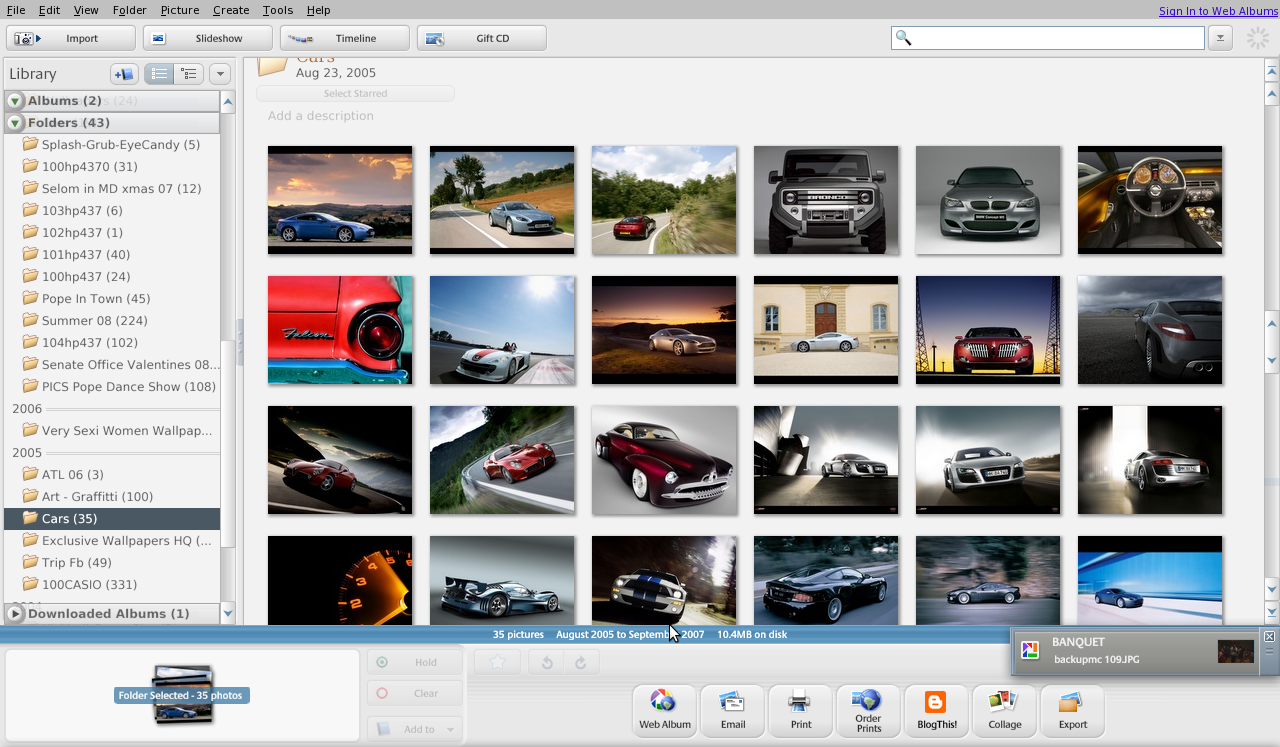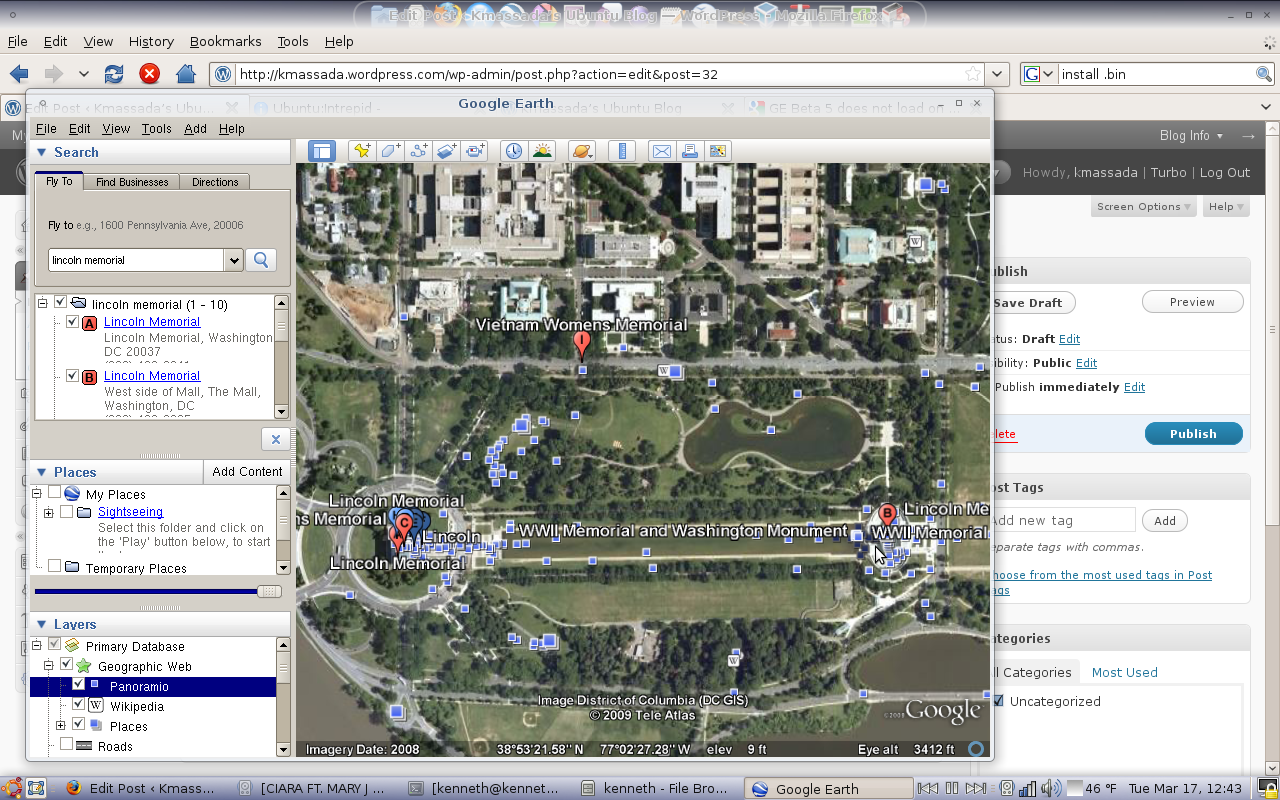Ubuntu: Picasa, GoogleEarth
Picasa:
Picasa is a picture manager software, that I love. Every time I am setting up an ubuntu machine I always add picasa. Good thing about picasa install, you can either add the repository for google (deb http://dl.google.com/linux/deb/ stable non-free ) and install it using the synaptic manager,
or you could install it, using its windows like install called .deb (deb, for Debian/Ubuntu i386:
http://dl.google.com/linux/deb/pool/non-free/p/picasa/picasa_3.0-current_i386.deb [3/17/09])
After a while, I noticed, picasa software install on ubuntu from the repository is very similar to the wine(program that allows you to install windows application in Ubuntu) installation. To get the latest version from windows, here are easy steps you can take.
Install Latest Picasa in ubuntu
First you need to make sure You have Picasa already installed from the google repository, as well as WINE.
Add the Google testing repository to /etc/apt/sources.list file
sudo gedit /etc/apt/sources.list</p>
Add the following line
deb http://dl.google.com/linux/deb/ testing non-free</p>
Save and exit
Update the source list using the following command
sudo apt-get update</p>
Install picasa using the following command
sudo apt-get install picasa</p>
First you need to install wine using the following command
sudo apt-get install wine</p>
Now you need to download the latest windows version from here
Once downloaded .exe file install this by double clicking on it.
Now you need to copy installed picasa from
/home/YOUR_USER_NAME/.wine/drive_c/Program Files/Google/Picasa3</p>
to
/opt/google/picasa/3.0/wine/drive_c/Program Files/Google/Picasa3</p>
Use the following command to copy or use nautilus
su cp -r /home/YOUR_USER_NAME/.wine/drive_c/Program Files/Google/Picasa3
/opt/google/picasa/3.0/wine/drive_c/Program Files/Google/Picasa3</p>
Once done, You can open Picasa 3.5 from your Applications > Graphics > Picasa
*(06/21/2010) These instructions worked for picasa3.4, 3.5, and 3.6
GoogleEarth 5.0:
Don't know if any of you have any interests in googleearth at all, I honestly think its pretty cool.
1- Download .bin file from the official website http://earth.google.com/intl/en/download-earth.html [3/17/09]
2- How to install the .bin file
cd /path of file/
sudo chmod +x file.bin
./file.bin
3- DO NOT RUN GOOGLE EARTH AFTER INSTALL, you most likely going to get error
./googleearth-bin: relocation error: /usr/lib/i686/cmov/libssl.so.0.9.8: symbol BIO_test_flags, version OPENSSL_0.9.8 not defined in file libcrypto.so.0.9.8 with link time reference
4. cd /opt/google-earth
sudo mv libcrypto.so.0.9.8 libcrypto.so.0.9.8.old
for more details check this google earth community thread
*Update (5/18/2009): Here is a recent issue that came up with Google earth the last time i tried to install it.
Could not create directory: /root/.googleearth/Cache
FIX: edit your .config/Google/GoogleEarthPlus.conf replacing /root with your home directory for the following two lines:
KMLPath=/root/.googleearth
CachePath=/root/.googleearth/Cache
*Update (6/21/2010): at this point google earth installs smoothly without issue
Picasa-image viewer:
I was jealous of my windows friend that could view her pics using the Picasa-image viewer, how is how to set it up.
Just Download this Deb file, I found it somewhere on the net, it works fine, couldn't find who created it or how the person did it.
http://www.caiacoa.de/Transfer/PicasaPhotoViewer-1.0.3.deb (Requires Picasa 3+) [11/07/09]
To make it the default viewer, If you have Ubuntu Tweaks (Go to System>FileTypeManagement) and you can set picasa image viewer for all the images applications, or
To make PicasaPhotoViewer the default program for all JPEG files for a particular user, do the following:
1. right click on a JPEG image, then go to properties. in the properties window go to the "OPEN WITH" tab... and select "PicasaPhotoViewer"... if u dont find the program there.. then press the "+ADD" button, then go to 'use a personalizated command' and type "PicasaPhotoViewer".
This creates a PicasaPhotoViewer desktop configuration file in ~/.local/share/applications/
2. edit ~/.local/share/applications/mimeapps.list and change the line beginning with image/jpeg, so that PicasaPhotoViewer is the first application in the list, eg:
image/jpeg=userapp-PicasaPhotoViewer-BL3WOU.desktop;eog.desktop;firefox.desktop;gimp.desktop;thunderbird.desktop;
To make Picasa Photo Viewer the default for ALL users do the following
1. copy the PicasaPhotoViewer desktop configuration file from ~/.local/share/applications/ to /usr/share/applications/PicasaPhotoViewer.desktop
2. add the following lines
MimeType=image/x-bmp;image/bmp;image/gif;image/x-psd;image/x-tga;image/tiff;image/jpeg;image/jpg;image/png;
Icon=PicasaPhotoViewer
3. to tell GNOME to use this desktop configuration file for JPG mime types type the following at the terminal:
xdg-mime default PicasaPhotoViewer.desktop image/jpeg
xdg-mime default PicasaPhotoViewer.desktop image/jpg
*Update (6/21/2010): at this point picasa image viewer wasn't helpful anymore, because Gloobus does a better job at it.